What the integration does for you: all new customers that schedule a meeting on your (team) booking page in Vectera will automatically result in new leads on your Zoho CRM account.
Before you start integrating, note that you need the "Business plan" in order to use this feature. Integrations are on the organization level, meaning that every team member will be connected to the active integration.
Connect Zoho CRM in Vectera
1. Go to the "Integrations" tab. You can find it on your Vectera account below settings, or just click this link: vectera.com/integrations/
2. Now you can see the available integrations, click "Zoho CRM"

3. You will be redirected to a page where you can authorize the Zoho CRM integration. Click "Authorize".
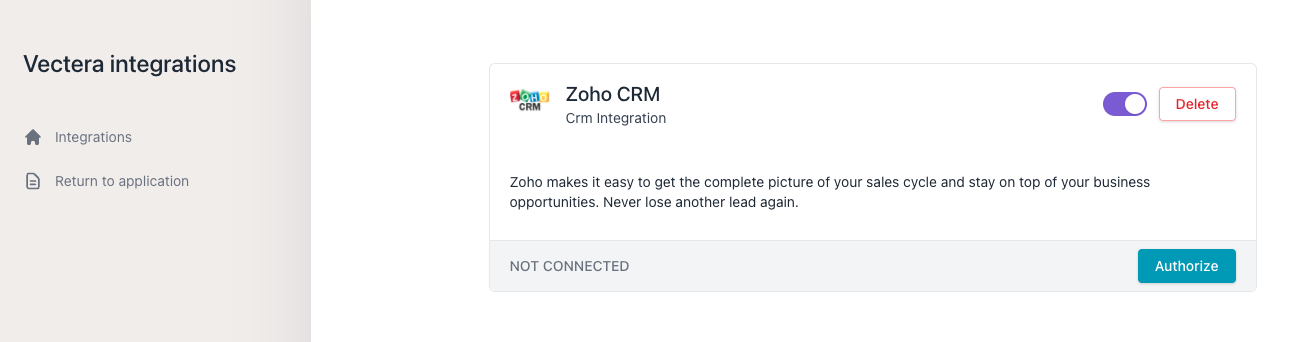
4. Log in to Zoho CRM and click "Accept" to make the connection.
5. You will automatically connect to Zoho CRM and will be redirected to the Integrations page on Vectera after a few seconds.
You will notice that Zoho CRM is now an active integration

Booked in Vectera, lead added in Zoho CRM
When customers book a meeting with you or one of your team members, they will automatically be added to your leads in Zoho CRM.
Example:
John Doe books a meeting with me:

2. If I go to Zoho CRM - Leads, I will see John Doe in my Leads list
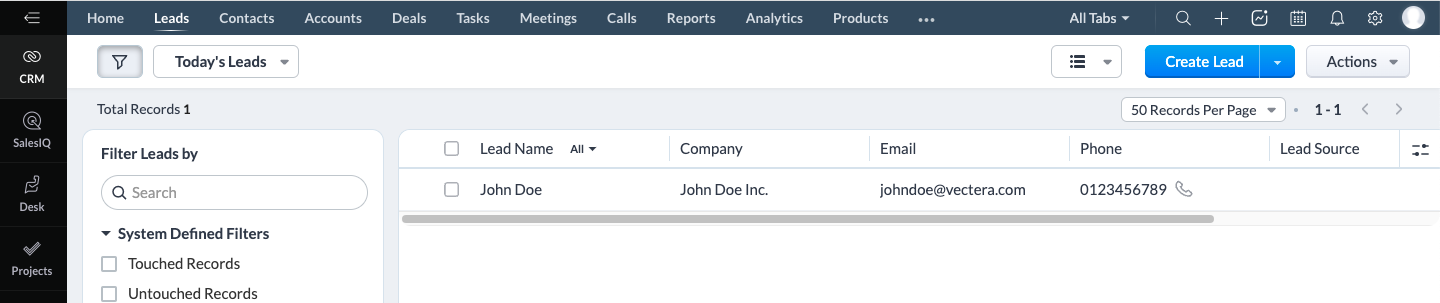
First name, Last name, Email and phone number will be filled out in the corresponding fields.
Note: due to technical reasons the company name will consist of the first and last name of the lead instead of the answer of the company question.
3. If I click his name, I will find the information and I'm able to add any information necessary.
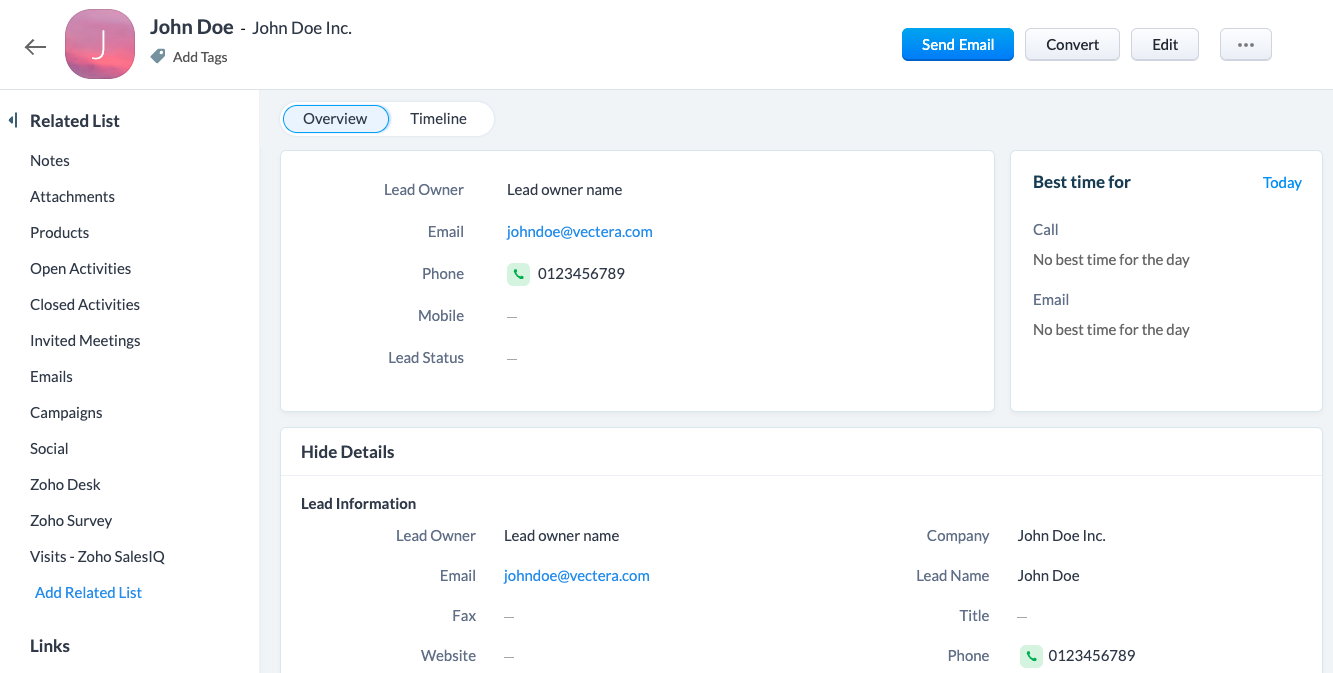
Vectera is looking forward to your feedback so we can offer you the best scheduling and customer meeting experience. Set up your next customer meeting right away by logging into your account or sign-up for a free, fully-featured trial of Vectera!