What the integration does for you: when a team admin connects the Teamleader Focus account to the Vectera account, all new guests that schedule a meeting, via a team member's personal booking page or contact form in Vectera, will automatically result in new contacts on your Teamleader Focus account. Optionally, the same could be done for companies and/or deals.
The Teamleader Focus integration is available for all users. Integrations are on the organization level, meaning that every team member will be connected to the connected integration.
Connect both of your accounts
1. Go to the "Integrations" tab that you can find on your Vectera account below settings, or simply click this link: vectera.com/integrations/
2. Now you can see the available integrations, click Teamleader

3. Click "Authenticate" to verify your Teamleader Focus account

4. Fill in your Teamleader Focus login data in the pop-up window

5. If your screen looks similar to the picture below, your accounts are connected!

In the custom questions of meeting types and contact forms you can activate the options to create a new contact, company and/or deal. For contacts and companies you can add tags.

All new customers who schedule a meeting but cannot be linked to a contact in Teamleader Focus, will automatically result in a new contact in your Teamleader Focus account. Also, all meeting details will be added to this contact.
When a new contact answers a custom question with the type 'Company name', a new company will be created in Teamleader Focus.
Optionally, you can choose to create a new deal and to send the calendar events to your calendar in Teamleader Focus.
Create a calendar event through Teamleader Focus
When the checkbox "Create a calendar event through Teamleader" is enabled, a calendar event is created in Teamleader Focus and written through to the online calendar that is configured in Teamleader Focus.
Make sure to connect the same calendar in your Vectera scheduling configuration as in your Teamleader Focus Marketplace for an optimal scheduling experience.
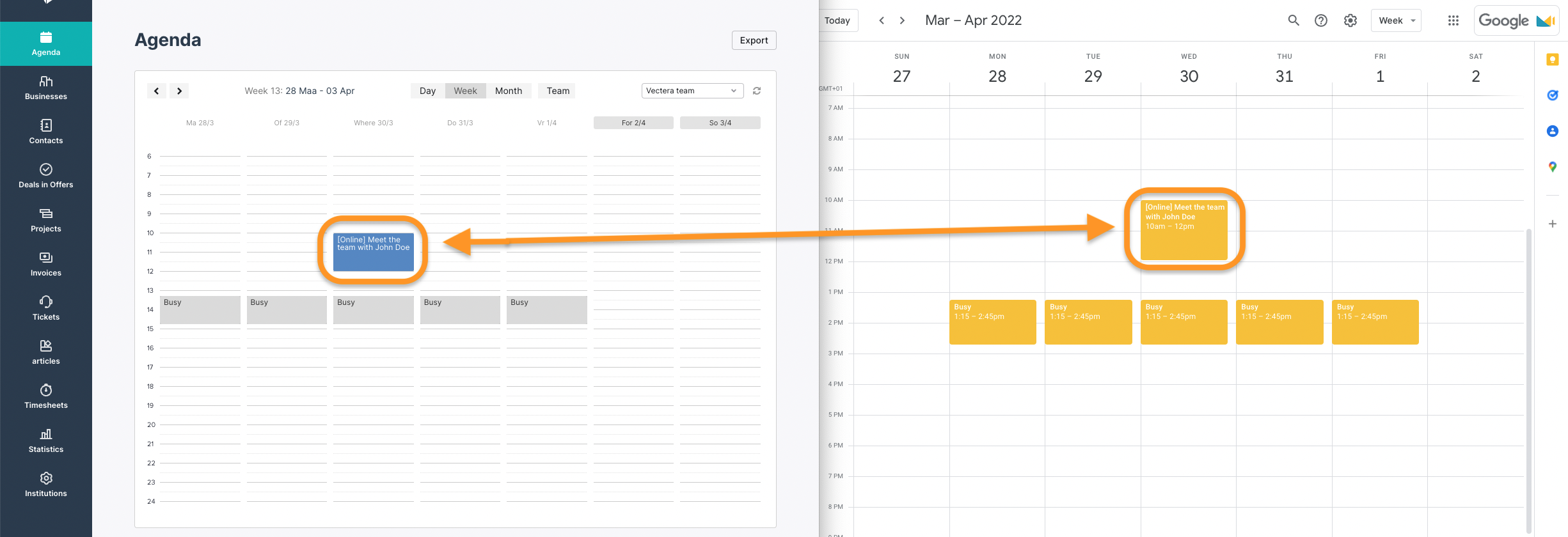
Note: The booking in the above image is a booking in test accounts for testing purposes only.
6. You are now ready for a smoother CRM flow! Good luck!
Permissions in Teamleader Focus
When connecting the integration and activating one or multiple optional settings (step 5) you will have to make sure that the relevant team members have all the permissions in Teamleader Focus.
We recommend to activate the following modules to have optimal usage of the integration:
- Contacts (Required!)
- Companies
- Deals
- Calendar
When the Contacts module is not activated in Teamleader Focus, the integration will not work and a warning will be displayed.
You can easily update the permissions of your team members in Teamleader Focus by going to Settings -> Users > three dots > Edit.

Vectera is looking forward to your feedback so we can offer you the best scheduling and customer meeting experience. Set up your next customer meeting right away by logging into your account or sign-up for a free, fully-featured trial of Vectera!