When clients book an online meeting, they often want to be informed about the privacy of their data. Therefore you can add terms and conditions that your clients need to accept before booking an appointment, like in the example below. Only the team admin(s) can set this up for the team!
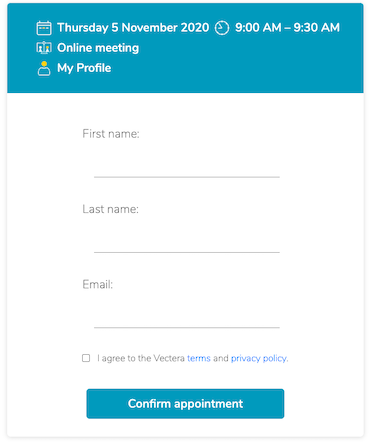
Add or change the terms and conditions
Go to customization page in your account.
Scroll down until you see the 'Legal' part: 'Scheduling terms and conditions'.
Add the Terms and conditions in the box or link to the terms and conditions on your website.
Hit save! (or add/change the cookie policy for a custom domain)
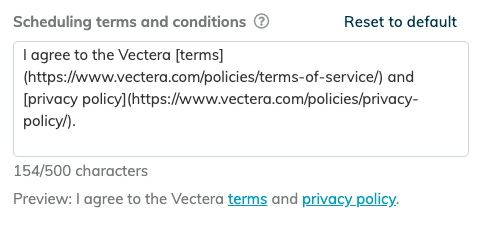
You can add up to 500 characters in the text box, so we recommend to link to a specific page on your website with the terms and conditions.
Add a clickable link to the text
If you want to add a clickable link to the text, you will need to use this specific text:
[Text](URL).
Below the box, you can see a preview of how it will show on the booking page.
Example
If you add the following text: "I agree to the [terms and conditions](https://www.vectera.com/policies/terms-of-service/)."
and the client clicks on 'terms and conditions', he/she will be forwarded to https://www.vectera.com/policies/terms-of-service/..
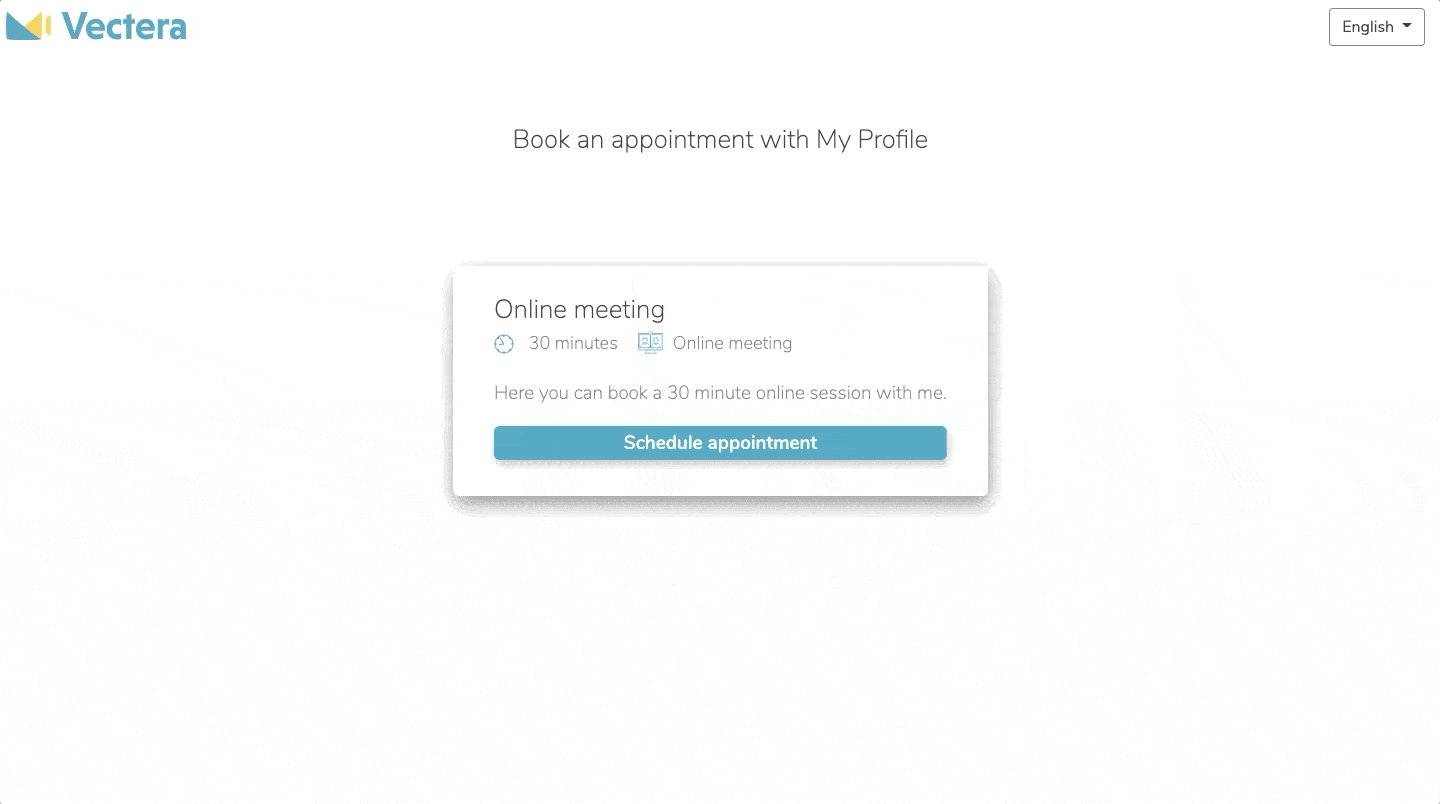
The Vectera team is looking forward to your feedback. Our main goal still is to improve your experience in creating online meeting rooms. Eager to get going? Log into your account or get started with a free, fully-featured trial of Vectera!